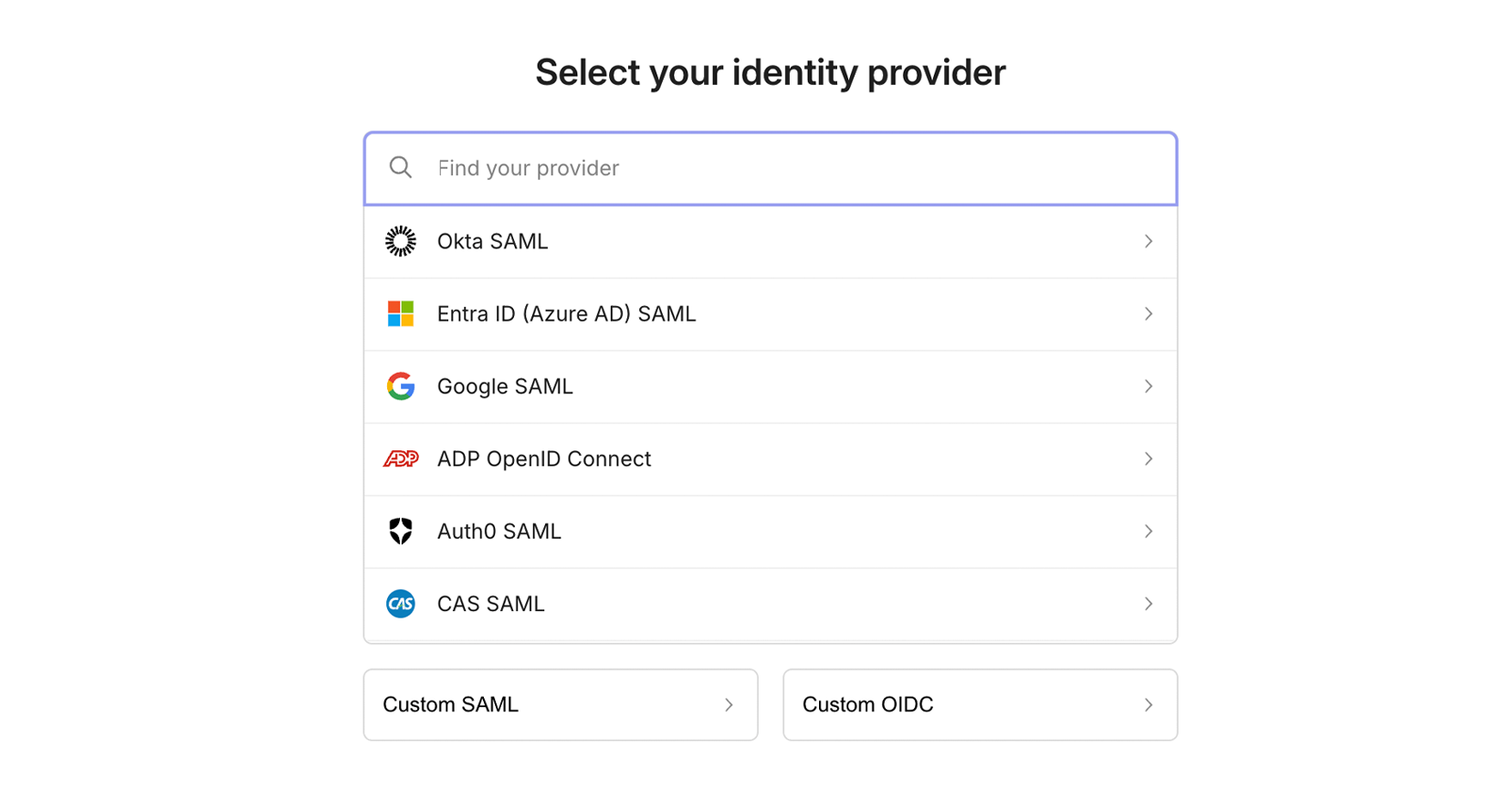Get access to SAML SSO
SAML is available as an addon that can be purchased directly from your dashboard. You can configure and purchase SSO for your organization’s domains with just a few clicks. Pricing: For up-to-date pricing information, please visit the addons pricing page. Latitude.sh supports all major identity providers and then some. Here’s a non-exclusive list of supported providers. If your identity provider is not listed here, reach out to the engineering team for assistance.Supported SAML providers
Supported SAML providers
- ADP * Active Directory Federation Services * Auth0 * Azure Active Directory * CAS * ClassLink * Cloudflare * CyberArk * Duo * Generic OIDC * Generic SAML * Google * JumpCloud * Keycloak * LastPass * Login.gov * miniOrange * NetIQ * Okta * OneLogin * Oracle * PingFederate * PingOne * Rippling * Salesforce * Shibboleth * Shibboleth Generic * SimpleSAMLphp * VMware
Configuring SAML
Prerequisites: Your team must be verified before you can set up SAML SSO. If your team is not yet verified, you’ll need to complete the verification process first.Step 1: Purchase SAML SSO
1
Navigate to SSO settings
From the dashboard, navigate to Settings → Members & access → Single Sign-On (SSO) tab.
2
Open SSO setup
On this page, click Setup SSO to open the SSO setup modal.
3
Configure your domains
Configure your domains: - Domains: Add the domains that will use SSO
authentication (e.g., company.com) - Billing period: Choose between
monthly or yearly billing
4
Complete the purchase
Review the pricing and click Setup SSO to complete the purchase.
Step 2: Complete SSO Configuration