Setting up MFA
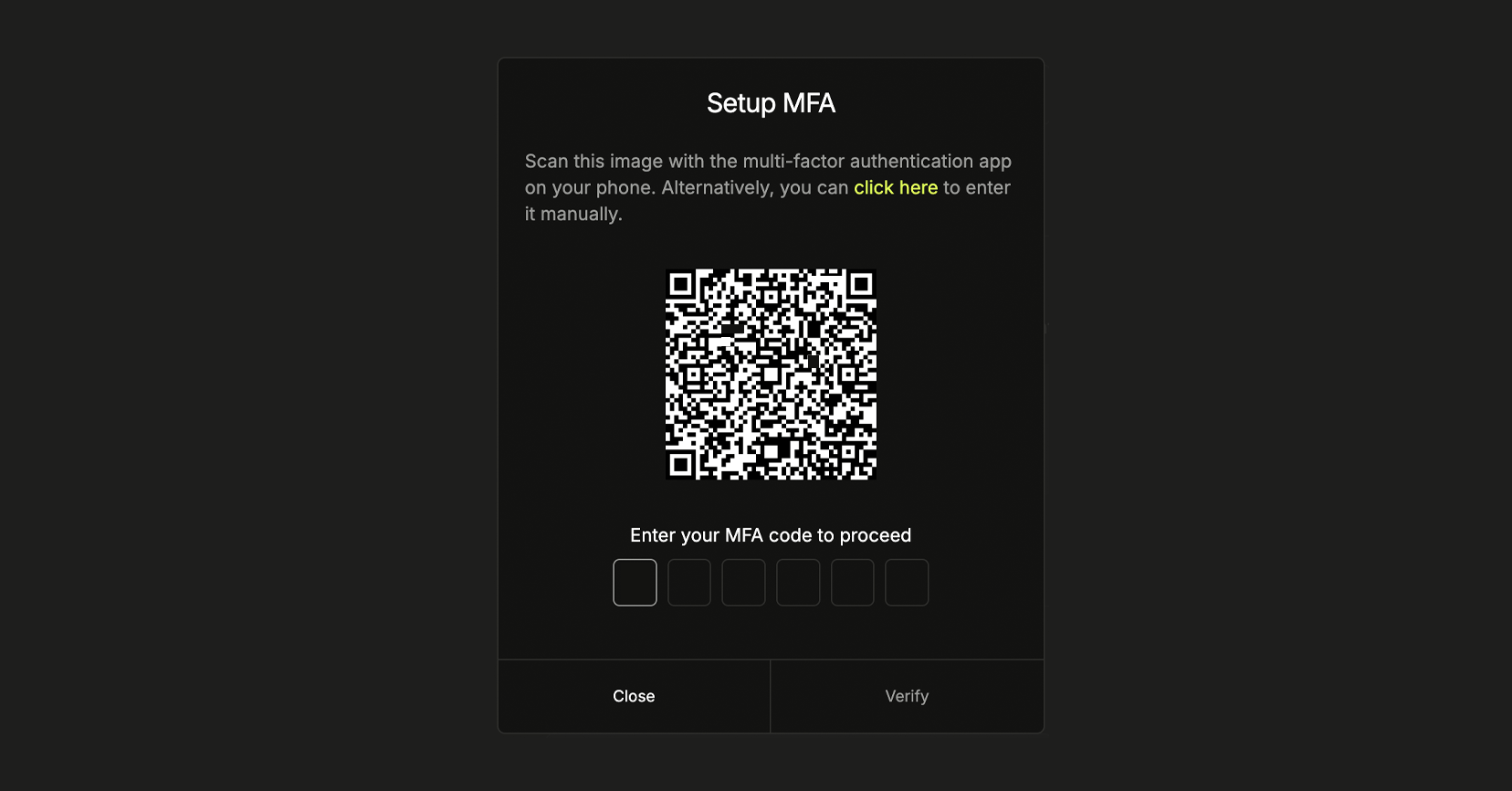
- On the Latitude.sh dashboard, go to your profile page and click the Enroll button in the Multi-factor auth section.
- Scan the QR code with an authentication app such as Google Authenticator or 1Password.
- Enter the code shown in the authentication app and click Verify.
MFA enforcement
Account owners can enforce Multi-Factor Authentication (MFA) for all members. Here’s how to do it:- Navigate to Settings → Members & access → Multi-Factor Auth (MFA) tab.
- Enable the Enforce Multi-Factor Authentication (MFA) toggle.