- You will receive a separate invoice for each one of your Projects.
- Bandwidth is only pooled for servers in the same Project and country. Learn more at Bandwidth.
- Users can access all Projects in the same Team. To limit access, create a new Team.
- Go to the Latitude.sh dashboard. Click on Create Project in the Projects section on the dashboard home page.
- Choose a billing option based on your needs:
- Enter a name for your project. You can also provide a short description to help your team members understand the project’s purpose.
- Select the environment for your project from the dropdown list. If you’re unsure, you can leave this field blank or set it up later.
Project filtering
When you select a specific project in the dashboard, all resource views will be filtered to show only resources belonging to that project. If no resources exist in the selected project, you’ll see a blank state with options to create a new resource inside the current project.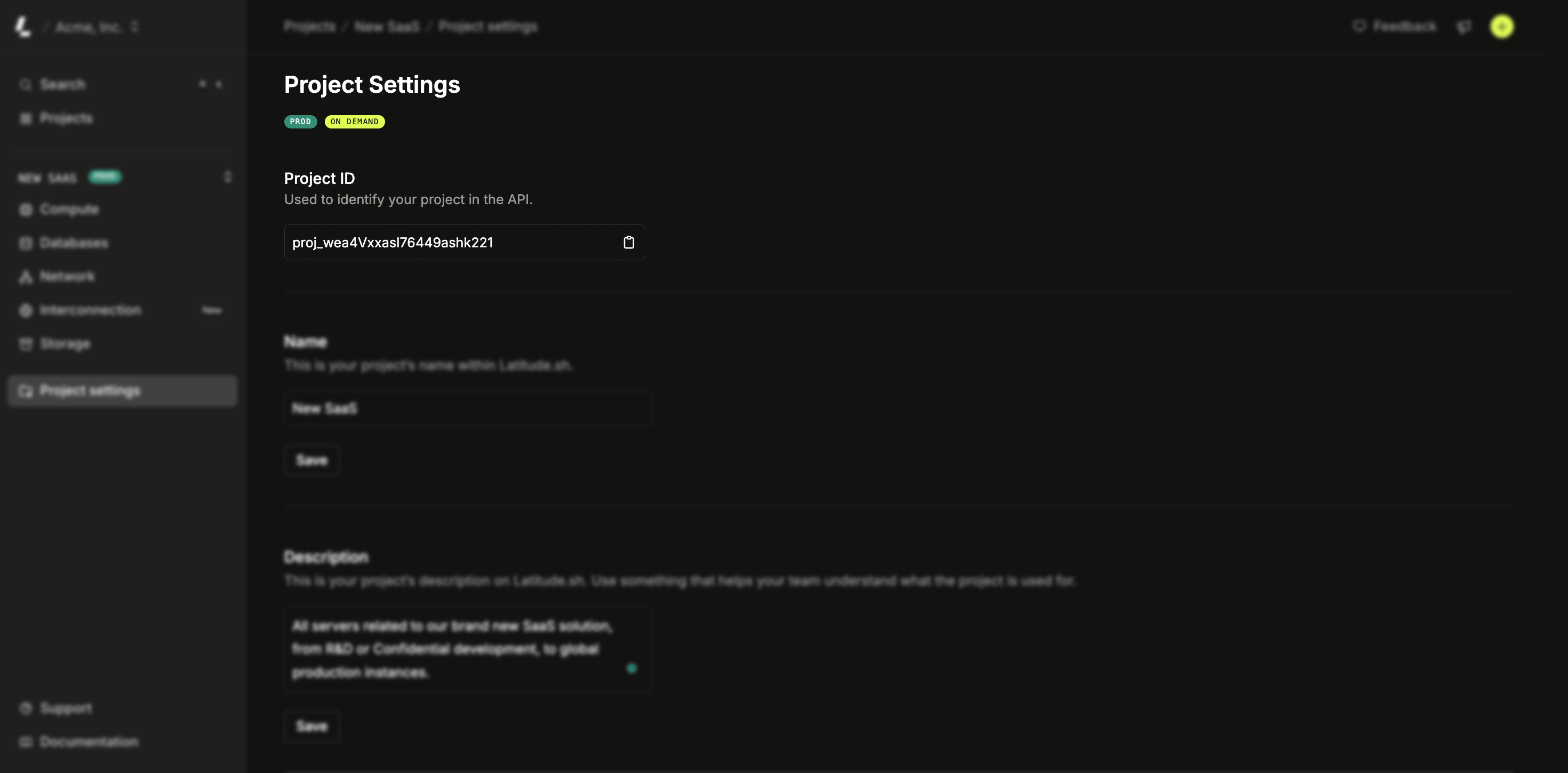
Project settings
The Project Settings option allows you to configure key project-specific settings, including:- Editing the project’s name and description
- Changing the assigned environment
- Enabling bandwidth alerts
- Viewing the project ID
- Deleting the project
1
Access project settings
Go to the Latitude.sh dashboard. Select
the project you want to manage using the project selector in the top
navigation bar. Next to the project selector you can see the cog icon, click
on it to open the project settings.
Deleting a project
Follow these steps to delete a project:1
Delete the project
Go to the Latitude.sh dashboard. Select the project you want to manage using the project selector in the top navigation bar.Next to the project selector you can see the cog icon, click on it to open the project settings. A side-panel will appear, scroll down to Delete Project. Click Delete and confirm by entering the project’s name.