cloud-config format, designed to be run by the cloud-init process. These scripts are generally used for the initial configuration of a server and run on the first boot.
Deploying a server with user data allows you to run arbitrary commands and change several aspects of the server during provisioning.
Here are a few examples of what you can do with user data scripts:
- Change user passwords
- Server hardening
- Notify people or systems that a new device has been deployed
- Install packages and dependencies
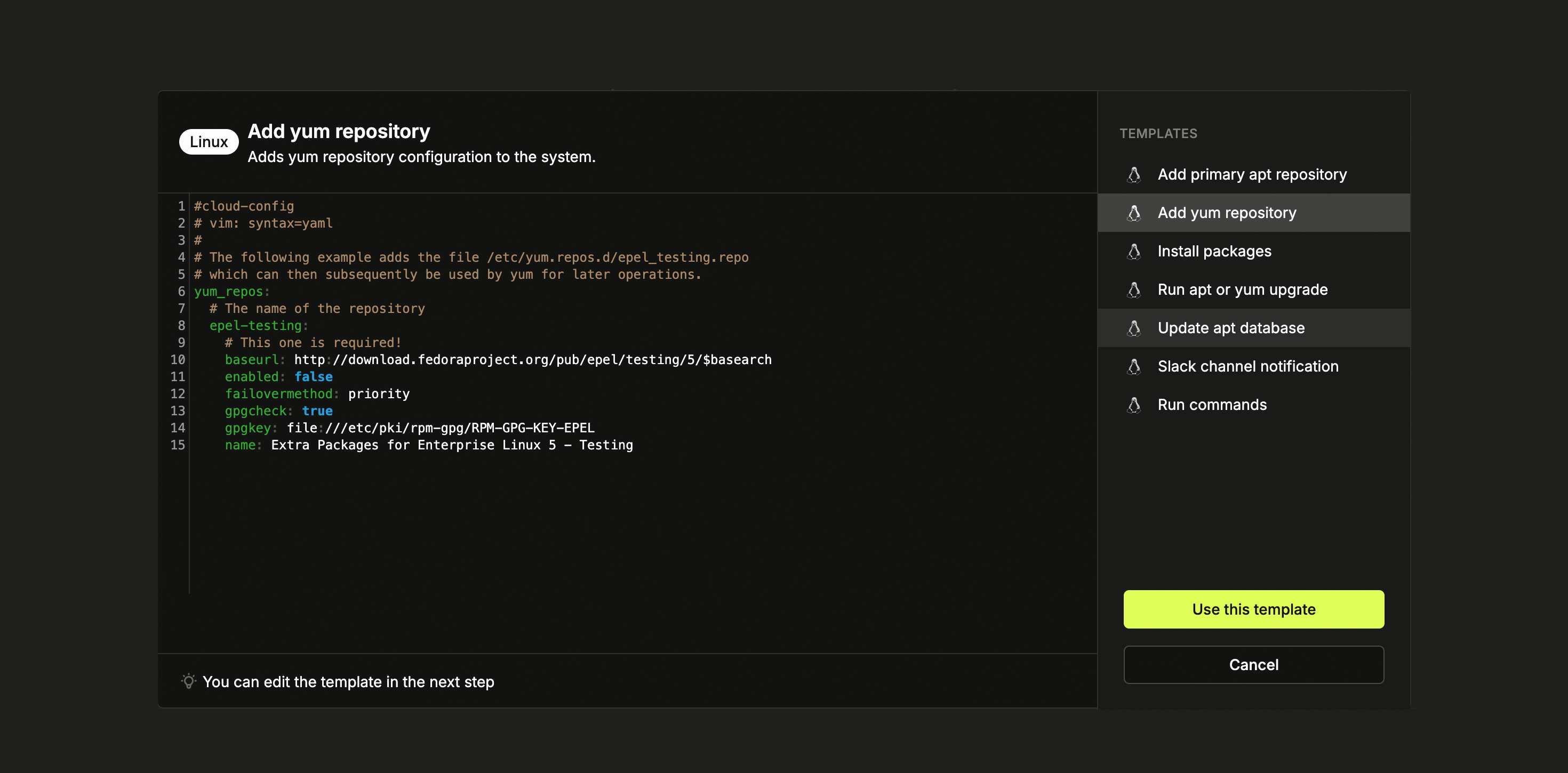
Compatibility
Here are the operating systems that currently support setting user data and the directive you should use when writing your scripts.| Distro | OS | Directive | Language |
|---|---|---|---|
| Linux | - Ubuntu 16.04 LTS and newer - CentOS 7.4 and newer - Rocky Linux - Debian 10 and newer - RedHat Enterprise Linux | #cloud-config | YAML |
| Windows | - All Windows images | # ps1_sysnative | PowerShell |
| Flatcar | - Flatcar | # !/bin/bash | Bash |
File format
UNIX-like systems
If you’re using a UNIX-like OS like Linux, your scripts must be written using the YAML file format, which uses whitespace and new lines to delimit lists, associative arrays, and values. Here’s an example of a user data script that uses the{{ PASSWORD }} variable to change the root password and allow for root logins.
Always validate your YAML code. Google ‘YAML validator’ if you don’t have a
linter on your IDE, but remember never to add sensitive data to these
services.
Windows systems
For Windows, you’ll have to use thecloud-baseinit convention. This is just a fancy way of saying that your user data will have to be written as if you were using Powershell. Here’s a straightforward example:
Creating a user data
Before creating a user data script, make sure you’re using the correct directive and programming language for the operating system you’ll be using it with.From scratch
1
Create user data from scratch
Go to the dashboard, select a project,
and navigate to Compute > User data in the sidebar, click Create user
data… and choose From scratch.
From a template
You can start with user data scripts by choosing one of the provided templates. From package updates to notifying Slack on deploys, templates are available for different use cases.1
Create user data from template
Go to the dashboard, select a project, and navigate to Compute > User data in the sidebar, click Create user data… and choose From template.
2
Select and customize template
Choose the template you want and click Use this template. You can then edit its content.
Project and Team scope
Right now, all user data scripts are team-scoped. When you create a user data script, it’s available to everyone on your team and can be used when deploying servers in any project. The user data page shows two tabs:- Team: Available across all projects in your team. This is what you’ll use today.
- Project: Will let you scope user data to a specific project. Coming soon.
Variables
To make development easier, variables are provided that can be used in your user data script so you can access data that is only available during or right after a deployment. Variables are wrapped in double curly brackets ({{ VAR }}). Here are the available variables that can be used by any user data script.
| Variable | Value |
|---|---|
{{ HOSTNAME }} | The normalized hostname. |
{{ PASSWORD }} | Root password of the deployed server. |
{{ USER_DISTRO }} | Distro username. Examples: ubuntu, centos, Admin. |
{{ MAC_ADDRESS }} | MAC Address. |
{{ PUBLIC_IPV4 }} | Public IPv4 address. |
{{ SSH_KEYS }} | An array of the SSH keys you chose to deploy your server with, if any. |
{{ SERIAL }} | Windows serial (only available for Windows systems). |